 |
|
|
|
Welcome to the Invelos forums. Please read the forum
rules before posting.
Read access to our public forums is open to everyone. To post messages, a free
registration is required.
If you have an Invelos account, sign in to post.
|
|
|
|
|
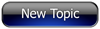
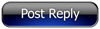 Invelos Forums->DVD Profiler: Plugins
Invelos Forums->DVD Profiler: Plugins |
Page:
1  Previous Next Previous Next
|
|
Advanced Plugin: a/v Automation System |
|
|
|
|
|
| Author |
Message |
| Registered: March 18, 2007 | Reputation:  |  Posts: 6,522 Posts: 6,522 |
| | Posted: | | | | Announcement - Please Do Not Quote:****************** Please Do Not Quote Annoucements - Thanks **************************** This project represents an attempt to realize part of a dream I have long had about how to tie in some aspects of Home Automation into DVD Profiler, in the context of my plugins such as LoadDVD. The a/v Automation System is not itself a single plugin, but rather a concept that is embodied in the implementation of several components. Version 2.0 is the first release, and it comprised of: a/v DashBoard standalone automation server and virtual remotes design tool, updates to LoadDVD and LoadDVD Pro plugins to participate in a/v Automation, and a standalone command-line client utility runaction.exe. I plan further enhancements to LoadDVD / Pro and to other plugins such as MyTools to participate in a/v Automation. Making a/v DashBoard run as a DVD Profiler hosted window is also being considered. The new product a/v DashBoard 2.0 and the updated LoadDVD Pro 2.0 can be downloaded at the mediadogg store. Prior customers of LoadDVD Pro will be able to download this update free of charge, as usual. Following is a visual summary of the a/v Automation System, and a detailed User Guide is also available: 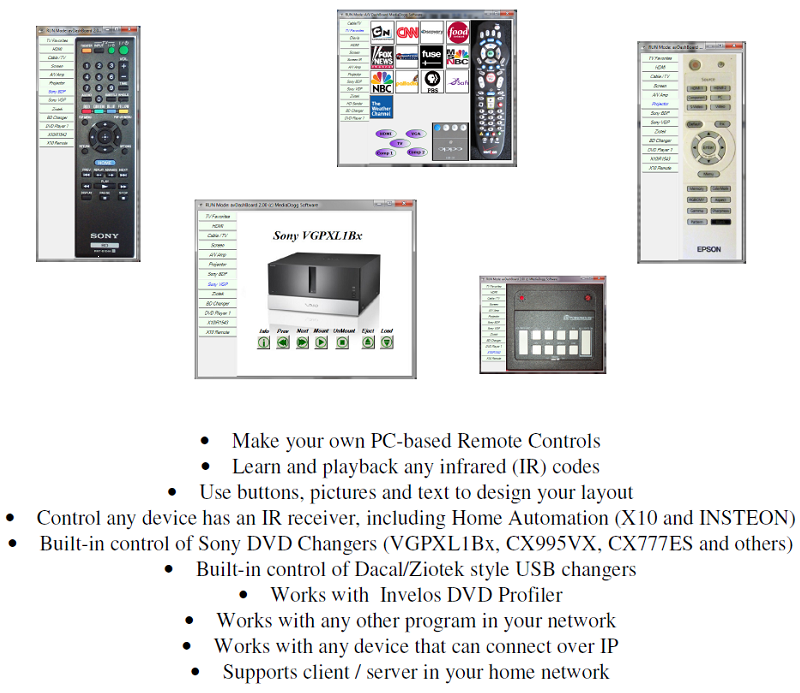 a/v Automation System is an inexpensive way to build control sequences for devices that respond to infrared signals. The control sequences can be tied to graphical representations of hand-held remote control controls, buttons or any graphic image. Groups of buttons can be aggregated under a common name, called a device. Groups of control sequences can be aggregated under a common name called Actions. Underlying the Automation System are data structures in the form of XML files that are used to save the automation configuration and the configuration of virtual remote controllers. These files can be loaded and saved, so that an automation configurations can be created and adapted to various usage patterns. The a/v Automation System also has dedicated support for several non-infrared controlled devices: (1) Sony VGPXL1Bx fire wire-controlled 200 DVD changers, (2) Sony CX777ES rs232 controlled 400 DVD changer, and (3) Dacal/Ziotek – style USB connected DVD carousels. A standalone component, a/v DashBoard provides an Automation Editor and Virtual Remotes Editor, which presents the virtual remotes in a tabbed view. Buttons can be assigned and positioned, and infrared sequences can be captured (learned) and associated with the buttons on the virtual remote tabs. This component also supplies Remote Automation Services to other a/v Automation System components. Please take a momemnt and review the User Guide. The next couple of posts will be reserved for Quick Start and other refernce and support information. Have fun! | | | Thanks for your support.
Free Plugins available here.
Advanced plugins available here.
Hey, new product!!! BDPFrog. |
| | Registered: March 18, 2007 | Reputation:  |  Posts: 6,522 Posts: 6,522 |
| | Posted: | | | | Reference Information, subject to change - Please Do Not Quote: - Thanks!
**************************************************************************
Here is how the various components relate to one another in a/v Automation (initial release):
LoadDVD 2.0
- Run local automation sequences
- Can be a client to a/v DashBoard
- Can load a/v automation configuration files, but cannot edit them
- Includes the command line utility - runaction.exe
- Automation can be turned on and off
LoadDVD Pro 2.0
- Same as LoadDVD, plus:
- Ability to edit and save automation configuration files
a/v DashBoard 2.0
- Edit Mode: Create, edit and save Virtual Remotes
- Edit Mode: Create, edit and save automation configuration files
- Edit mode: Learn and test IR codes
- Edit Mode: Manual entry of IR codes
- Run Mode: run a/v automation from Virtual Remotes GUI (tabs)
- a/v Automation Remote Server
- Includes command line utility runaction.exe | | | Thanks for your support.
Free Plugins available here.
Advanced plugins available here.
Hey, new product!!! BDPFrog. | | | | Last edited: by mediadogg |
| | Registered: March 18, 2007 | Reputation:  |  Posts: 6,522 Posts: 6,522 |
| | Posted: | | | | Quick Start, Tips and Hints and Support Info, subject to change - Please Do Not Quote: - Thanks!********************************************************************************** LoadDVD Quickstart (Note: in all these examples, do NOT actually enter the quotes unless explicity directed to) - Put "[SAY] Hello World" in the Location field of any profile disc. Save the profile and click Play/Retrieve or the disc icon. If, for some reason, MS text-to-speech is not turned on, try "[MSG] Hello World". Both of these automation commands should work immeditately, out of the box. If that works, next try "[SAY] %overview%". Heh heh, cool huh? - Next level, put "[PLY] filepath" into the location field, for example, "[PLY] c:\trailers\favoritemovie.mpg", save and click. Getting the picture? (literally)  - Next Level, put "action" in the Location field and then put the following into the Notes field: "<action name="disc1">[SAY] Hello World</action>" (use the correct disc number). Save the profile and click - you should get the same result as before. Getting even clearer now? Stop now and take a look at the User Guide at all the commands available. Go ahead and experiment. - See the LoadDVD thread for more advanced examples and support. LoadDVD Pro Quickstart- First, run throught the LoadDVD Quickstart above - Next, Load the automation file: DefaultAutomation.xml and take a look at the tabs. You can automatically discover any Dacal/Ziotek and SOny changers on your local system. You should also define any a/v DashBoard remote servers. Save the changes to a new XML, so that you can always go back to the original if necessary. - For more advanced examples, go to the LoadDVD Pro thread. a/v DashBoard Quickstart- Most important set of first task is setting up the automation configuration file. Make sure to restart the a/v DashBoard after setting your server port and saving the new configuration file. Also, save your personal copy of the Virtual Remotes tabs file. - More on this later, but for now start with the User Guide. It is very complete, with many examples. I am considering a YouTube tutorial in the near future. Using runaction.exe- The only purpose of the runaction utility is to connect to an a/v Automation server, such as a/v DashBoard, and send a one-way message that consists of a valid action secquence. The usage for runaction.exe is as follows: runaction message servername port Where: message is an action sequence in quotes, such as: "[DEV] changer0 [VGP] [DSC] 37 [CMD] mount" servername is the name of the PC where a/v DashBoard is running. Runaction.exe does not have access to the automation file, so servername is as defined by windows, and is CASE SENSITIVE. port is the port number that a/v DashBoard is listening on, set to 4444 by default. This is equivalent to the following action sequence sent from LoadDVD or LoadDVD Pro, or from an a/v DashBoard virtual remote control button click: "[RON] servername [DEV] changer0 [VGP] [DSC] 37 [CMD] mount [ROF]" | | | Thanks for your support.
Free Plugins available here.
Advanced plugins available here.
Hey, new product!!! BDPFrog. | | | | Last edited: by mediadogg |
| | Registered: May 27, 2007 |  Posts: 691 Posts: 691 |
| | Posted: | | | | Looks great. When I've got time I'll try it out. | | | | Unfortunately, I can't use DVDprofiler at the moment due to lack of a Windows computer. | | | | Last edited: by EdwinK |
| | Registered: March 18, 2007 | Reputation:  |  Posts: 6,522 Posts: 6,522 |
| | Posted: | | | | Ok, I got the hint. Big price reduction. I just discoverd that using this, I saved the price of a new a/v receiver because I can fake-out the switching that mine doesn't have by sending simultaneous commands to my video and audio units and LCD TV. So when I click on a disc, it seems as though I had a fancy receiver that was doing it all. For some more ideas of what you can do: Last night I was playing DVDs from DVD Profiler running on my laptop in the family room (home theater). Clicking on a disc icon, the laptop sent IR commands to the Oppo HDMI swicher to switch to the output of the Brite-View wireless HD receiver. The tranmitter sits in a closet connected to 2 Sony CX995V and a CX777ES. The same action sequence sent a command to the a/v DashBoard running on my Windows Home Server. The WHS connects via USB to a Dacal/Ziotek changer, and to the CX777ES via a USB-rs232 bridge. The slot number is passed by LoadDVD in the action sequence to a/v DashBoard, which then sends commands to the CX777ES. This all takes a couple of minutes before the movie is spinning on the LCD TV. Then I click on my virtual renote of the X10 1543 mini-controller and it sends an action sequence to the WHS which has another USBUIRT. Those IR signals are converted to X10 by the 1543 and sent to my home theater lights, which are Smarthome INSTEON dimmers, coded for X10. I think you get the idea. I can do all this with just a few simple action sequence commands, that are triggered by one button click on the disc icon. For example, to play the disc, LoadDVD sends: "[DSC] %slot% [RON] homeserver [DEV] CX777ES1 [PRG] CX777ES [ARG] %connect% 36 %rslot% 0 0 1 [ROF]" The %slot% is gotten from the DVD Profiler "Slot" field, and is used to populate the %rslot% before sending the string to the server. Assuming the slot was 47, the server then sees: "[DEV] CX777ES1 [PRG] CX77ES [ARG] %connect% 36 47 0 0 1" The a/v DashBoard in WHS pulls the COM port from the a/v configuration file and substitues for %connect%. Meanwhile, the CX77ES has been defined in the configuration file as cx777.exe, which is then called and passed the arguments, e.g.: "COM1 36 47 0 0 1". A/v DashBoard has functions for discovery of supported USB, RS232 and firewire changers and automatic update of the configuration file. "Mickey D" ain't got nothin' on me ... cause "I'm lovin' it" ...  | | | Thanks for your support.
Free Plugins available here.
Advanced plugins available here.
Hey, new product!!! BDPFrog. | | | | Last edited: by mediadogg |
| | Registered: March 18, 2007 | Reputation:  |  Posts: 6,522 Posts: 6,522 |
| | Posted: | | | | a/v DashBoard Version 2.04 Available
- Various bug fixes in the a/v DashBoard automation server
- Faster local automation processing, especially when sending IR codes.
- New Automation Bundle created: special price to get both LoadDVD Pro and a/v DashBoard.
Any prior customer of LoadDVD Pro will be refunded their original purchase price after buying the Bundle. Bundle has the same free upgrade policy. | | | Thanks for your support.
Free Plugins available here.
Advanced plugins available here.
Hey, new product!!! BDPFrog. | | | | Last edited: by mediadogg |
| | Registered: March 18, 2007 | Reputation:  |  Posts: 6,522 Posts: 6,522 |
| | Posted: | | | | New product! a/v Engine for WHS has been added to the a/v Automation System- runs on WHS V1 as an add-in to the Console - a/v Automation Server - a/v Automation Client with a single virtual remotes tab - Browser web/cam page - Browser page supports DVD Profiler Online Collection viewing - Support for running automation from Online Collection browser, using DVD Profiler exported XML - LoadDVD style requests for media play streamed from WHS using VLC Player streaming engine Following is a screenshot of a/v Engine running on my WHS. The WHS is connected to an IR blaster, a Dacal Ziotek carousel and to a Sony CX777ES via RS232. A multi-headed IR emitter mouse beads is connected to the USBUIRT and placed over the IR window of major components. This screen, called "Movie Time" controls 4 DVD/BD changers, a/v receiver, projector, screen, and some Home Theater lights (X10/Insteon). The latest version of a/v Dashboard has support for freezing a screen to the exact size required for WHS.  a/v Engine for WHS contains an automation server, plus a read/only client panel of virtual remote control buttons. This panel is usually designed with a/v DashBoard, but it can also be built manually by creating XML to precise specifications. To send IR commands, a USBUIRT blaster is required. There is also built-in support for Sony VGPXL1B changers (firewire), Dacal/Ziotek DVD carousels (USB), for several models of Sony 400 disc changers (IR) and Sony CX777ES (rs232). A useful feature for home automation is the browser / webcam page. With this facility, any local or remote URL can be monitored from the WHS console. The user guide has explicit instructions for setting up a webcam, using available shareware. For users of DVD Profiler, the browser / webcam page has support for viewing user online DVD Collections. Furthermore, if a/v Engine has access to the export XML from DVD Profiler, the automation action commands associated with DVDs can be executed from the server, while viewing the DVD Profiler Online Collection. Media that would normally be played will instead be streamed using the VLC player engine, if installed on the server. Detailed instructions are provided in the user guide for setting up a client playlist to view the streamed media. More detailed information and user instructions can be found in the a/v Engine User Guide. | | | Thanks for your support.
Free Plugins available here.
Advanced plugins available here.
Hey, new product!!! BDPFrog. | | | | Last edited: by mediadogg |
| | Registered: March 18, 2007 | Reputation:  |  Posts: 6,522 Posts: 6,522 |
| | Posted: | | | | a/v DashBoard V2.11 Available- Support for new Sony Changer automation commands - Support for Sony CX7000ES via comm. Port - Com port devices discovery update - Performance improvements More details in this document. Existing customers should be able to download free updates soon. | | | Thanks for your support.
Free Plugins available here.
Advanced plugins available here.
Hey, new product!!! BDPFrog. | | | | Last edited: by mediadogg |
| | Registered: March 18, 2007 | Reputation:  |  Posts: 6,522 Posts: 6,522 |
| | Posted: | | | | a/v DashBoard V2.16 Available- Support for Sony CX7000ES control over IP ( [MCH] ) - Support for sending commands to Global Cache devices ( [GLC] ) - Support for sending command strings to generic IP recipient ( [IPS] ) - Return strings from IP recipients and Global Cache available as substitution string ( %ipresponse% ) - Support for multiple USB-UIRT units ( [USB] ) - Support for multiple USB-UIRT zones ( [ZON] ) - Ability to set recipient / server address and port ( [SRV] ) - Users Guide has been extensively revised and brought up to date a/v DashBoard will automatically enable its incoming port in the Windows Firewall in order to be able to receive return messages from IP recipients. A timeout error message is generated if a return message is not received in 2 seconds. The next release of LoadDVD Pro will support exactly the same commands as a/v DashBoard, in addition to [DVD], [XML] and [RCF]. The default port of LoadDVD Pro is 4747, so that it can co-exit with a/v DashBoard even when first installed. Although it is unlikely to need both servers on the same PC, a/v DashBoard is needed in order to learn IR remote codes, build button scripts, device tables and automation tables. Existing customers are entitled to a free upgrade. | | | Thanks for your support.
Free Plugins available here.
Advanced plugins available here.
Hey, new product!!! BDPFrog. | | | | Last edited: by mediadogg |
| | Registered: March 18, 2007 | Reputation:  |  Posts: 6,522 Posts: 6,522 |
| | Posted: | | | | a/v DashBoard V2.17 Available
- Bug fixes
User Guide Contents
Table of Contents 2
Introduction 4
Method Of Operation 5
Method Of Operation (contd.) 6
Method Of Operation (contd.) 7
Virtual Device-Remote Editor Guide 8
Run vs Edit Mode 8
Editing Virtual Device-Remote Tabs 8
Automation Editor Guide 9
Button Controls Editor Guide 10
IR Learn Guide 10
IR Learn Guide(Cont’d) 11
Action Processor Commands 12
Firewall Issues 12
List of Commands: 12
[ARG] list of arguments 12
[ALT] on | off (not LoadDVD) 12
[CMD] action (following [VGP]) 12
[CMD] action (following [MCH]) 13
[CHP] chapter# 14
[DEV] remote-name 14
[DLY] milliseconds 15
[DSC] disc# 15
[DVD] profileID (LoadDVD only) 15
[GLC] string of characters (cannot include “[“) (not LoadDVD) 15
[IPS] string of characters (cannot include “[“) (not LoadDVD) 15
[IRC] Pronto IR codes in ASCII hex format 15
[IRX] Pronto IR codes in ASCII hex format 15
[KEY] key-name 15
[MCH] 16
[MSG] message text 16
[NUM] number 16
[PLY] disc# 16
[PLY] filepath – path to file to be played 16
[PRG] safe-program 16
[RCF] command file path (LoadDVD only) 17
[RON] server-name 17
[ROF] 17
[RPT] count 17
[SAY] text to be spoken 17
[SHW] normal | hidden | maximized | minimized 17
[SR#] serial-number (used after [VGP]) 18
[SR#] serial-number (used after [MCH]) 18
[SRV] ipaddress: port 18
[SRV] hostname 18
[TON] beep-frequency 18
[TRK] track# 18
[USB] unit-name 18
[WFF] filepath 19
[VGP] 19
[XML] 19
[ZIO] 19
[ZON] all | 1 | 2 | 3 19
Symbol Substitution 21
Remote Automation Services 23
RunAction.exe Command Line Client Utility 23
Using Other Clients 23
Product Function Comparison 24
Using a/v Automation with LoadDVD and LoadDVD Pro 25
Using Action Sequences in the Location field 25
Using Action Sequences in the Notes field 25
Setting Options in DVD Profiler 26
Using a/v Automation with MyTools Plugin for DVD Profiler 27
Using a/v Automation with DVD Profiler Manual Profiles 27
Overriding legacy operations 28
Default Automation 28
Sample Action Scripts 29
Sample Action Scripts (contd.) 30
Sample File a/v Automation Configuration File Format 31
a/v Automation Virtual Remotes Configuration File Format 32
Where To Get a/v Automation System Components 33
Installation and Startup 33
Known Limitations 33
Support 33
System Requirements 33
Disclaimer and Limitations of Liability 34
Acknowledgements 34 | | | Thanks for your support.
Free Plugins available here.
Advanced plugins available here.
Hey, new product!!! BDPFrog. | | | | Last edited: by mediadogg |
| | Registered: March 18, 2007 | Reputation:  |  Posts: 6,522 Posts: 6,522 |
| | Posted: | | | | Global Caché and mediadogg Software Form Strategic PartnershipI have released software called "iTower" which gives easy access to the large database of IR codes in the Global Caché Control Tower database in the cloud. Read more about it ...This is another cog in the wheel of my view (I know it is not shared by some) of DVD Profiler as a central hub for added value functions that are used in conjunction with collecting and enjoying media - whether on DVDs, Blu-Ray, hard drive, cloud, whatever. The LoadDVD Pro, a/v DashBoard and MyTools utilties all have the ability to integrate aspects of home automation into the catalogue portal: click on an icon associated with a movie and send commands all over your network that do useful things - control a projector, a/v receiver, DVD player, or other equipment. You could even lower the thermostat when the movie starts, to compensate for the heat produced by the projector! You will be amazed at how much you can do with the combination of DVD Profiler, one of my automation tools and an IP based IR blaster (iTach) or USB based blaster (USBUIRT). Many companies are charging $100's - $1000's. I hope you try some of this stuff out and have some fun! | | | Thanks for your support.
Free Plugins available here.
Advanced plugins available here.
Hey, new product!!! BDPFrog. |
|
|
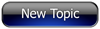
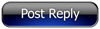 Invelos Forums->DVD Profiler: Plugins
Invelos Forums->DVD Profiler: Plugins |
Page:
1  Previous Next Previous Next
|
|
|
|
|
|
|
|
|
|
 |