 |
|
|
|
Welcome to the Invelos forums. Please read the forum
rules before posting.
Read access to our public forums is open to everyone. To post messages, a free
registration is required.
If you have an Invelos account, sign in to post.
|
|
|
|
|
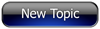
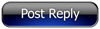 Invelos Forums->DVD Profiler: Contribution Discussion
Invelos Forums->DVD Profiler: Contribution Discussion |
Page:
1 2  Previous Next Previous Next
|
|
Cover scan resolution |
|
|
|
|
|
| Author |
Message |
| Registered: October 16, 2007 |  Posts: 16 Posts: 16 |
| | Posted: | | | | Okay, I've got a couple DVDs whose profiles do not have any cover images. I would like to make some cover scans, but I'm not quite sure what resolution to use. My scanner is showing options from 75dpi all the way upto 19,200dpi. Looking at the resulting file size, I'm guessing something in the 200-300dpi range is good, but I couldn't find any answers here after doing a quick search. What settings does everyone here use for hi-res scans?
Justin |
| | Registered: March 14, 2007 | | Posts: 3,830 |
| | Posted: | | | | from the rules:Image size must be at least as large as the existing online covers. If you don't have a premium registration, you will be unable to verify this. Therefore, submit only images you have personally scanned at 100 DPI or higher. If you scan images for your personal database at a quality that are higher than 100 DPI, you may still submit them. If accepted, they will automatically be downsized for inclusion in the main database. | | | | Sources for one or more of the changes and/or additions were not submitted. Please include the sources for your changes in the contribution notes, especially for cast and crew additions. | | | | Last edited: by ? |
| | Registered: June 5, 2007 |  Posts: 161 Posts: 161 |
| | | Registered: June 5, 2007 |  Posts: 161 Posts: 161 |
| | Posted: | | | | ik moet wel vaststellen dat jij enorm op de
hoogte bent van RULES ben jij mischien een
crew member van invelos ? Giga Wizard | | | | Last edited: by MoviemanTrailers |
| | Registered: May 19, 2007 | Reputation:  |  Posts: 585 Posts: 585 |
| | Posted: | | | | Justin, check out this post I started a few weeks ago. It didn't really go anywhere but I posted links to other posts that discuss many facets of cover images. I scan mine at 800dpi and then resize them down. At the moment I'm following Skip's lead and using 1000x1400 resolution images in my own database but I resize and submit them at 500x700 (and under 200 bytes) for the online database. | | | "Rules are for the obedience of fools and the guidance of wise men" - Douglas Bader
"A common mistake that people make when trying to design something completely foolproof is to underestimate the ingenuity of complete fools." - Douglas Adams | | | | Last edited: by Vega |
| | Registered: October 16, 2007 |  Posts: 16 Posts: 16 |
| | Posted: | | | | Quoting Giga Wizard: Quote:
from the rules:
Image size must be at least as large as the existing online covers. If you don't have a premium registration, you will be unable to verify this. Therefore, submit only images you have personally scanned at 100 DPI or higher.
If you scan images for your personal database at a quality that are higher than 100 DPI, you may still submit them. If accepted, they will automatically be downsized for inclusion in the main database. Doh! Never thought of looking in the rules as I'd never contributed images before (my old scanner was quite old didn't work well with Windows XP). Looks like I'll go for something in the 300-400 range and let them be downsized as needed. Justin |
| | Registered: March 14, 2007 | | Posts: 3,830 |
| | Posted: | | | | Quoting movieman1964: Quote:
ik moet wel vaststellen dat jij enorm op de
hoogte bent van RULES ben jij mischien een
crew member van invelos ? Giga Wizard no i'm not a crew member, nee hoor ordinay user, gewoon gebruiker | | | | Sources for one or more of the changes and/or additions were not submitted. Please include the sources for your changes in the contribution notes, especially for cast and crew additions. |
| | Registered: June 5, 2007 |  Posts: 161 Posts: 161 |
| | Posted: | | | | Ik dacht al die weet enorm veel over al die regels
toch een pluim voor al je help |
| | Registered: March 13, 2007 | Reputation:  |  Posts: 3,480 Posts: 3,480 |
| | Posted: | | | | Quoting Borg561: Quote:
Doh! Never thought of looking in the rules as I'd never contributed images before (my old scanner was quite old didn't work well with Windows XP). Looks like I'll go for something in the 300-400 range and let them be downsized as needed. Invelos will resize any image that you submit that is larger than either 500 pixels wide or 700 pixels tall. To achieve the best results for the online database, size the image yourself, regardless of DPI, to no more than 500x700 before you submit. | | | ...James
"People fake a lot of human interactions, but I feel like I fake them all, and I fake them very well. That’s my burden, I guess." ~ Dexter Morgan |
| | Registered: May 8, 2007 |  Posts: 826 Posts: 826 |
| | Posted: | | | | There is no pratical reason to scan DVD covers at a resolution greater than 300 DPI.
As m.cellophane mentions, scans are resized to a maximum of 500 pixels wide by 700 pixels tall. At that point, the "DPI" can be anything, as it's primarily a print term. (The higher the DPI, the smaller the image is when it's printed, and vice versa.) As a "standard," it's best to specify the DPI as 72 when you resize, then either 500 pixels wide or 700 pixels tall, whichever sets the other below those thresholds. (Usually it's 700 pixels tall.) If using photoshop, use "Bicubic sharper" when resizing.
By the way, the maximum DPI at which your scanner is able to scan is its specified optical resolution. Any resolution higher than that is simply software interpolation by the scanner software... exactly the same thing as doing "resize" in photoshop. But again, scanning DVD covers higher than 300 DPI is serious overkill. | | | | 99.9% of all cat plans consist only of "Step 1." | | | | Last edited: by Grendell |
| | Registered: May 19, 2007 | Reputation:  |  Posts: 5,920 Posts: 5,920 |
| | Posted: | | | | Here's an PM I sent someone when they asked me for tips on contributing images.
First thing to note that when contributing scans, bigger is NOT better. Any image that is larger than 500x700 pixels and 200,000 bytes (195k) will be recompressed at a high compression ratio. Pasting an image into DVDP also will recompress it unfortunately.
So when you have your scan all cleaned up and ready to submit, resize it down so it doesn't exceed 500x700 pixels. After resizing it down, sharpen the image as shrinking tends to introduce a slight blur. Save it as a JPeg file at the highest compression ratio and examine the file size. If it is over 195k, re-save the image at the next lowest compression ratio and repeat until the file size is less than or equal to 195k. Note that if it is 195k, right-click on the file to view the properties and ensure that it's not over 200,000 bytes.
Now that you have the scan the way you want it, you'll want to name the file the same as what DVDP uses. The easiest way to find the file name is to edit the cover in DVDP and make a crop on the cover. Then when you view the image directory, you can sort by last modified date and pick it out. For example, the front cover for the R1 version of Highlander is named "013131143195f.jpg". The "f" stands for the front, "b" for the back. Once you rename your scans to match, copy them into the DVDP image directory located at "My Documents\DVD Profiler\Databases\Default\Images" (default may be different if you named your database).
Then you're ready to contribute and have an awesome looking scan. |
| | Registered: June 21, 2007 | Reputation:  |  Posts: 2,622 Posts: 2,622 |
| | Posted: | | | | Quoting Dr. Killpatient: Quote:
Here's an PM I sent someone when they asked me for tips on contributing images.
First thing to note that when contributing scans, bigger is NOT better. Any image that is larger than 500x700 pixels and 200,000 bytes (195k) will be recompressed at a high compression ratio. Pasting an image into DVDP also will recompress it unfortunately.
So when you have your scan all cleaned up and ready to submit, resize it down so it doesn't exceed 500x700 pixels. After resizing it down, sharpen the image as shrinking tends to introduce a slight blur. Save it as a JPeg file at the highest compression ratio and examine the file size. If it is over 195k, re-save the image at the next lowest compression ratio and repeat until the file size is less than or equal to 195k. Note that if it is 195k, right-click on the file to view the properties and ensure that it's not over 200,000 bytes.
Now that you have the scan the way you want it, you'll want to name the file the same as what DVDP uses. The easiest way to find the file name is to edit the cover in DVDP and make a crop on the cover. Then when you view the image directory, you can sort by last modified date and pick it out. For example, the front cover for the R1 version of Highlander is named "013131143195f.jpg". The "f" stands for the front, "b" for the back. Once you rename your scans to match, copy them into the DVDP image directory located at "My Documents\DVD Profiler\Databases\Default\Images" (default may be different if you named your database).
Then you're ready to contribute and have an awesome looking scan. Someday I'm going to try this, really, I am. For now I just scan at 300dpi, fix with pictureIt (cropping, straightening and colors, just cuz I know how to use it better), then photoshop for clone stamp to remove dust specs and/or glare. Compression hasn't been too much of an issue yet, maybe once or twice. |
| | Registered: May 19, 2007 | Reputation:  |  Posts: 5,920 Posts: 5,920 |
| | Posted: | | | | I have a bad habit of looking for the artifacts, even more so when there's reds involved. |
| | Registered: October 16, 2007 |  Posts: 16 Posts: 16 |
| | Posted: | | | | Quoting m.cellophane: Quote:
Quoting Borg561:
Quote:
Doh! Never thought of looking in the rules as I'd never contributed images before (my old scanner was quite old didn't work well with Windows XP). Looks like I'll go for something in the 300-400 range and let them be downsized as needed.
Invelos will resize any image that you submit that is larger than either 500 pixels wide or 700 pixels tall. To achieve the best results for the online database, size the image yourself, regardless of DPI, to no more than 500x700 before you submit. Luckily I had time to read some more of the replies before submitting. I scanned into Macromedia Fireworks MX at 400dpi, cropped and resized to a max of 500x700, sharpened, then saved using the highest compression that didn't put file size over 200Kb (noticed in a later post that 195Kb was mentioned so I'll shoot for that next time). Quoting Grendell: Quote:
By the way, the maximum DPI at which your scanner is able to scan is its specified optical resolution. Any resolution higher than that is simply software interpolation by the scanner software... So, how do you figure the optical resolution for a scanner? The box and documentation for my scanner (an HP Photosmart C3180 All-in-One) list the optical resolution as 1200x2400 dpi. Is 1200 the max, or is it 2400, or a some product of the two? I completely understand the higher resolutions simply being "software zoom." That happens to be one reason I love my Kodak DX6490 digital camera. Most cameras I've seen do 3-5x optical zoom, while mine does 10x optical (with 3x software zoom). Justin | | | | Last edited: by Borg561 |
| | Registered: March 13, 2007 |  Posts: 21,610 Posts: 21,610 |
| | Posted: | | | | Borg:
The actual fiile size will vary based on the detail and coloring used in the cover. A relative monochrome cover, say with very little coloring and a basic black or white cover background will generate a small file. A film such as the recent Peter Pan live action which from color viewpoint is one of the more complex covers, will generate a substantially larger file.
Skip | | | ASSUME NOTHING!!!!!!
CBE, MBE, MoA and proud of it.
Outta here
Billy Video |
| | Registered: March 13, 2007 | | Posts: 793 |
| | Posted: | | | | Quoting Borg561: Quote:
So, how do you figure the optical resolution for a scanner? The box and documentation for my scanner (an HP Photosmart C3180 All-in-One) list the optical resolution as 1200x2400 dpi. Is 1200 the max, or is it 2400, or a some product of the two? The 1200x2400dpi optical resolution means that it has different resolutions vertically, than it does horizontally (don't know which is which though). Therefore, since scanning at the higher resolution would imply interpolation one way or another, then the "real" optical resolution of your scanner is the smaller value: 1200dpi. |
|
|
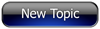
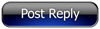 Invelos Forums->DVD Profiler: Contribution Discussion
Invelos Forums->DVD Profiler: Contribution Discussion |
Page:
1 2  Previous Next Previous Next
|
|
|
|
|
|
|
|
|
|
 |